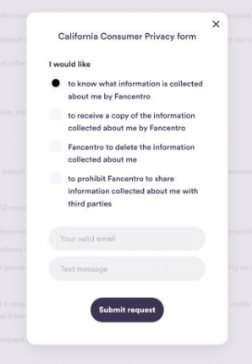Cancellation Policy
xoNation uses an opt-in subscription model. By subscribing, you agree to recurring charges at your selected interval (currently monthly, quarterly, or yearly). Your plan renews automatically at the end of each billing cycle unless you cancel before the renewal date. You may cancel at any time to stop future charges. After cancellation, your account retains subscription benefits until the current billing period ends; once it expires, your account will be downgraded.
You are solely responsible for canceling through the same platform where you originally purchased the subscription. Cancellation must be completed prior to renewal to avoid charges for the next period. Refunds are not issued for unused time, partial months, or dissatisfaction with the Service, as described in Section 13 of the xoNation Terms of Service.
Note: Deleting the app does not cancel your subscription.
For questions or issues related to cancellation, contact admin@xoNation.com
If you purchased directly on the xoNation website (desktop or mobile browser), follow these steps:
Note: If the Manage Subscription screen indicates you must cancel via an app, use the corresponding Google Play or Apple instructions below.
If you subscribed via Google Play on Android, you can cancel in either of two ways:
1) From the xoNation app
2) From your device (Google Play)
For a step-by-step guide and Android subscription troubleshooting, see the Google Play Help Center.
1) From the xoNation app
2) From your device (iOS Settings)
For detailed steps and iOS subscription troubleshooting, see the Apple App Store Help Center.
For any billing questions or issues, contact